Sending Messages
Note
This option is available only when messaging is enabled.
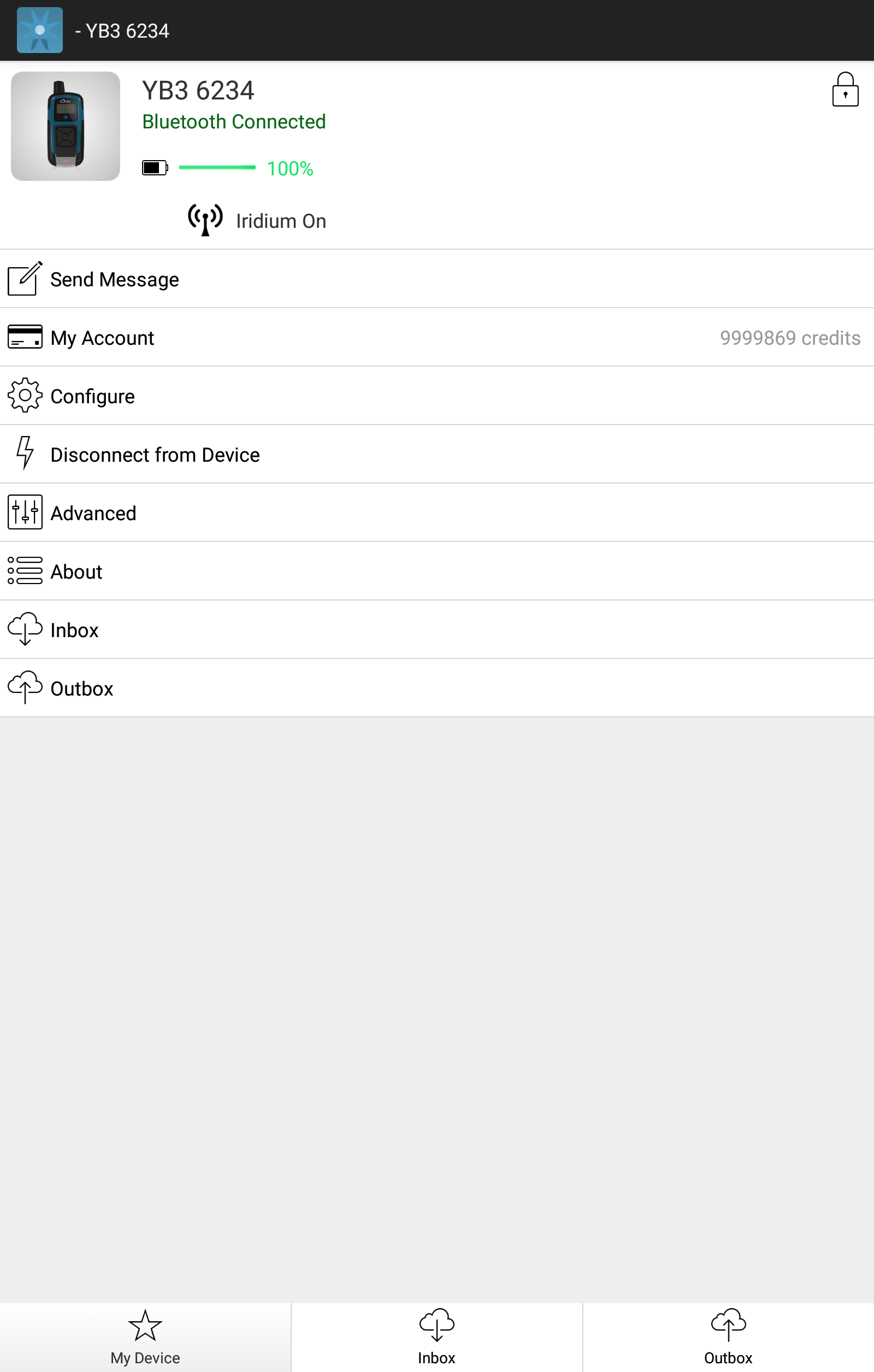
Send Message
Selecting Send Message will bring up your message screen. Here you will be asked to link your social media accounts to send free messages if you haven't done so yet.
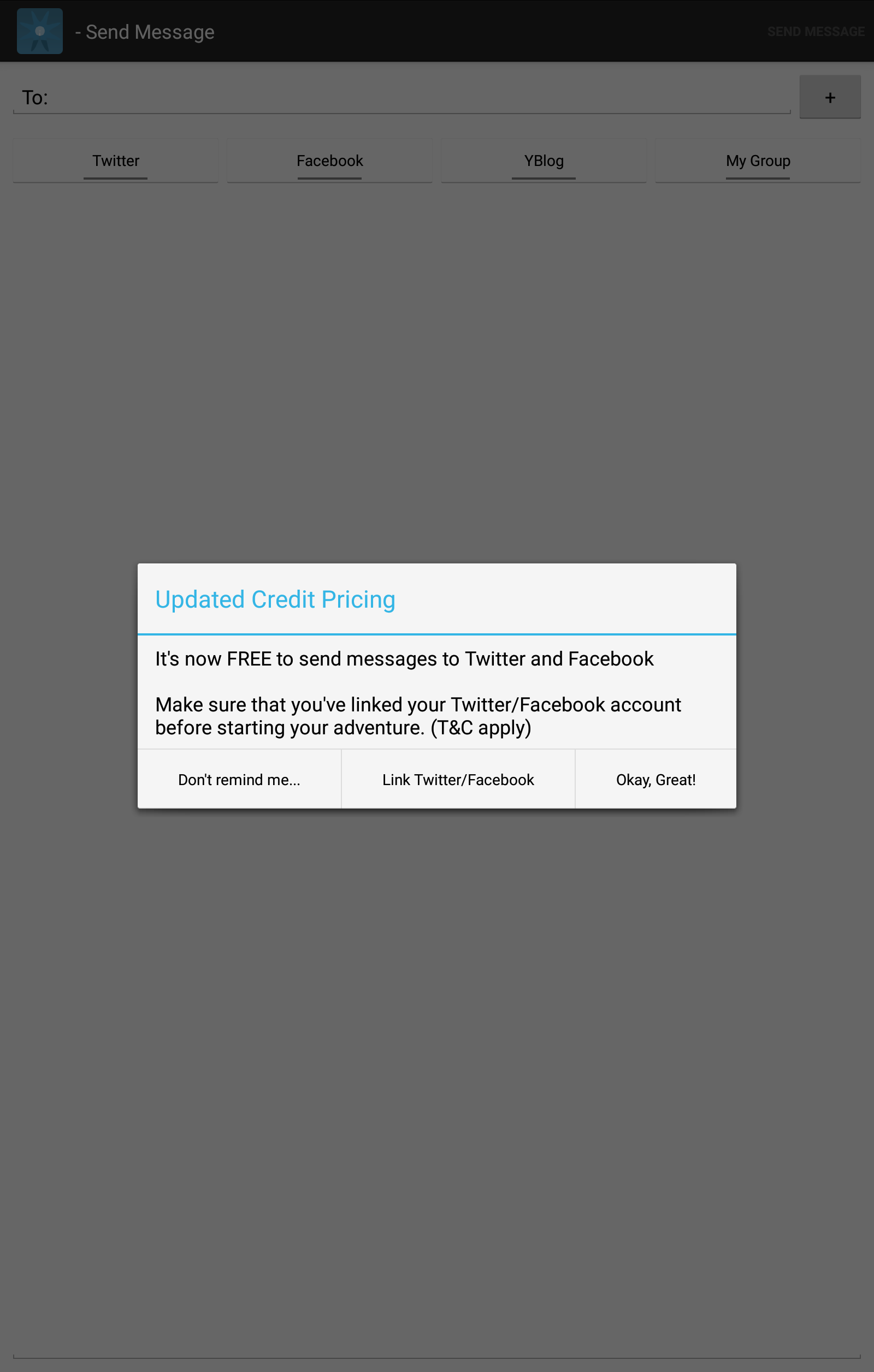
Link Social Media
If you choose to skip this step, you can link your social media accounts later, from the My Account menu.
Note
Linking to Social Media and posting to YBlogs are only available to YB Tracking users.
To send a message, select the appropriate message categories, or add your endpoint details (telephone or email).
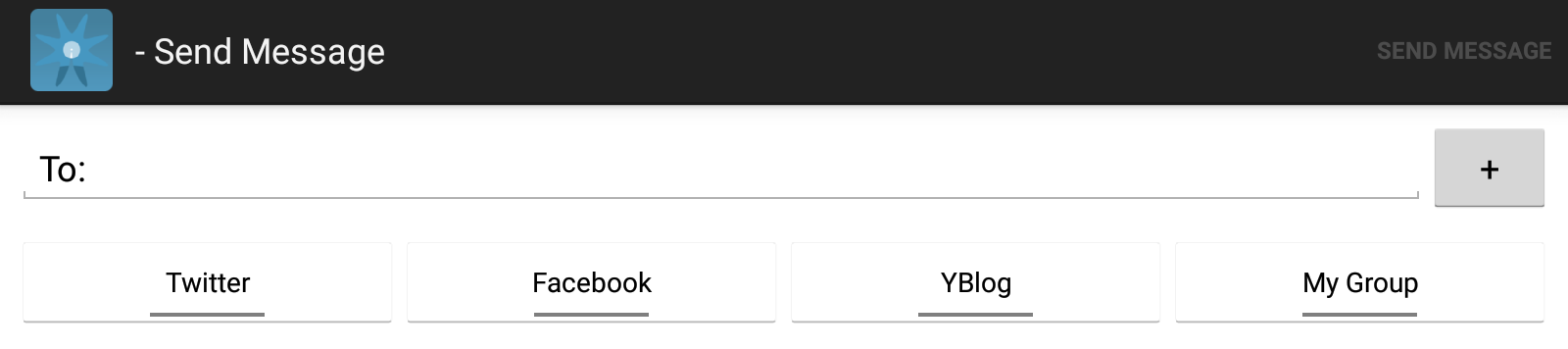
Message Categories
You can select from the following options when sending your message:
- Email or Mobile Phone - Enter an email/phone number or select one from your own contacts.
- Twitter - Available only for YB Connect users with a valid YBlog.
- Facebook - Available only for YB Connect users with a valid YBlog.
- YBlog - Available only for users of YB3 and YB3i trackers with a valid YBlog.
- My Group - Your First Responders as defined in the Core or your YBlog.
As you're entering your message, you'll be informed about how many characters you have used, and how many credits your message will cost.
Social Media messages are free, but when posting on your YBlog, sending messages to individual contacts or to My Group, every 50 characters of a message (or part thereof) costs 1 credit. The length of email addresses is also calculated into the total number of characters that make up your message.
If you are sending an SMS message, there is an additional 1 credit charge per SMS recipient.
Social Media Messaging
To post to either Facebook or Twitter, you will need to select from the buttons at the top of your display.
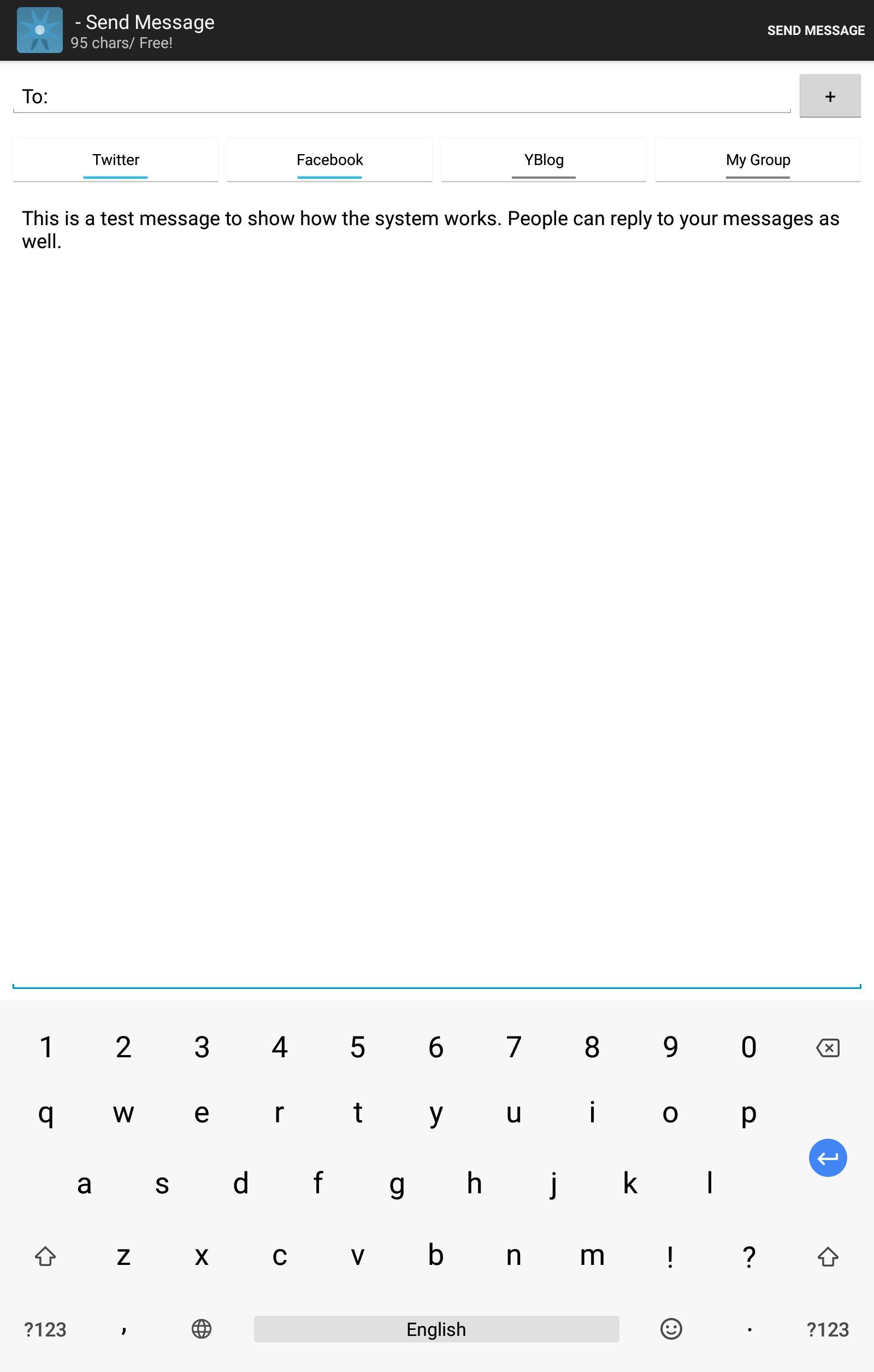
Posting to Social Media
YBlog and My Group Messages
To post to your YBlog or to send a message to My Group, you will need to select from the buttons at the top of your display.
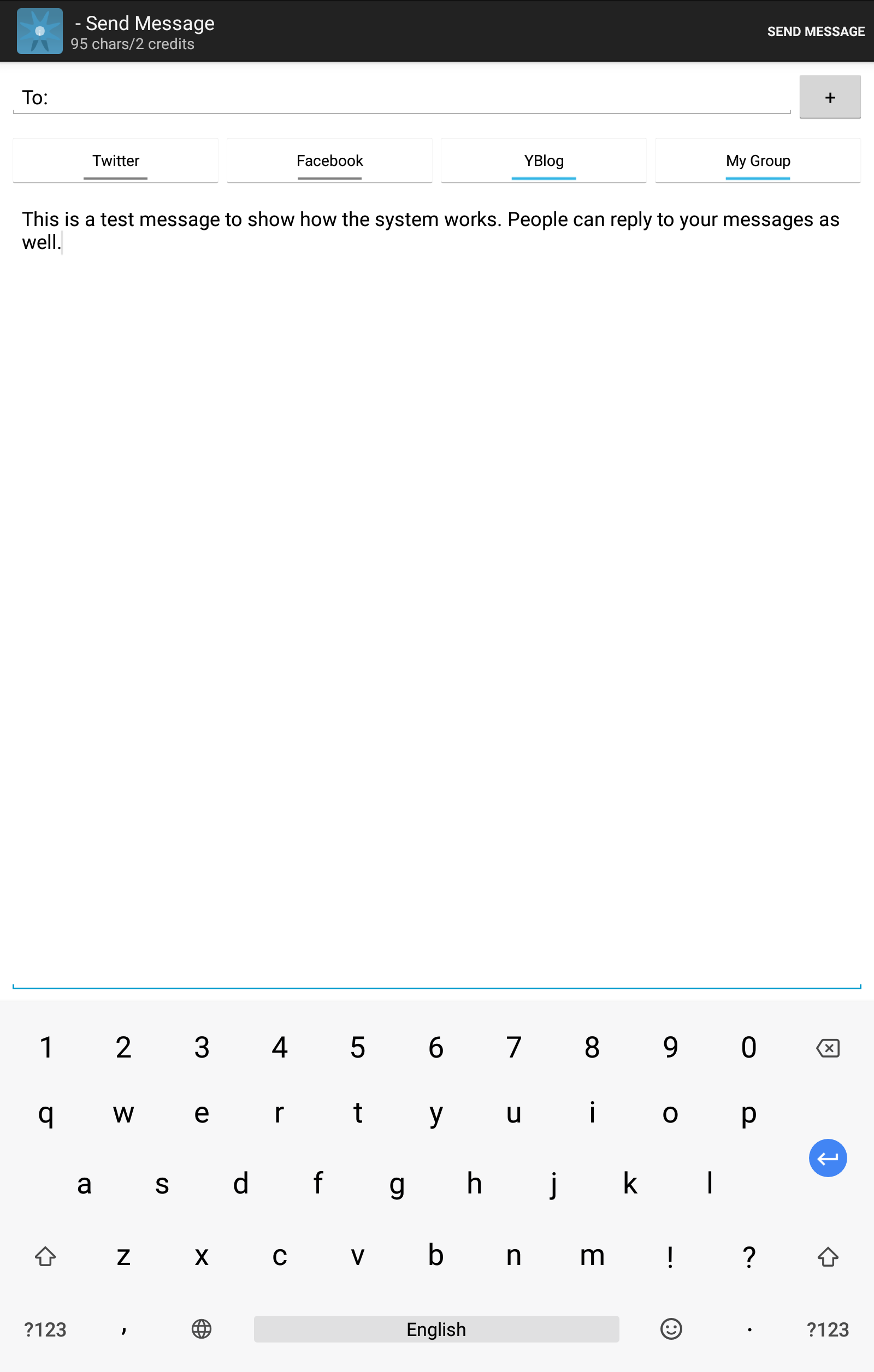
Send a YBlog - My Group message
Updated almost 6 years ago
