First Time Setup
Enable Bluetooth
Μake sure that Bluetooth is enabled both on the tracker and on your device.
The RockFLEET, RockAIR and YB3i devices will always have Bluetooth enabled, provided they are attached to mains power.
To activate Bluetooth on the RockSTAR / YB3, access the Bluetooth Menu of the device.
Initially Connecting to Device
When running the CONNECT app for the first time, you'll be asked to choose whether you own the tracker, or you're using/renting somebody else's.
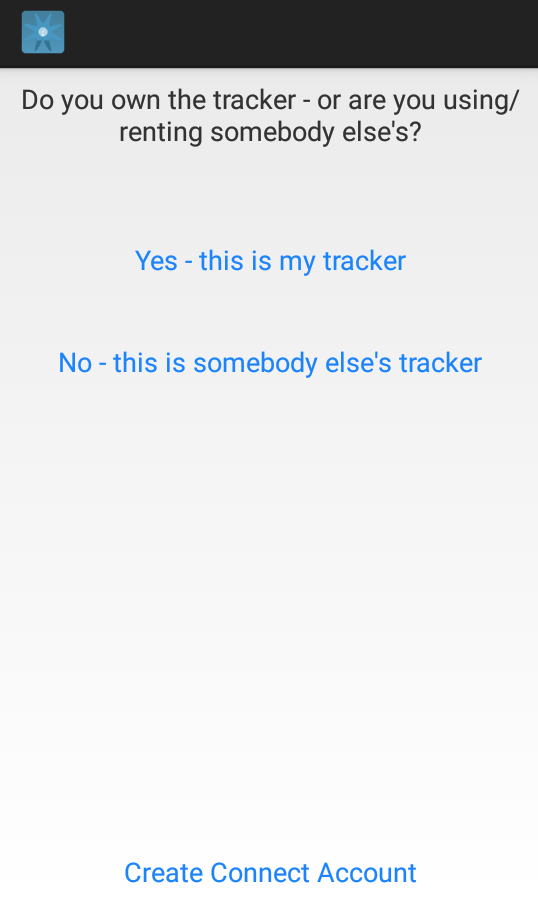
Initial Screen
- If you are the only person using the tracker, select the first option.
- If you are sharing the tracker with other people or have been given a rental tracker, select the second option.
- If you don't have a CONNECT Account select "Create Connect Account" at the bottom of your screen.
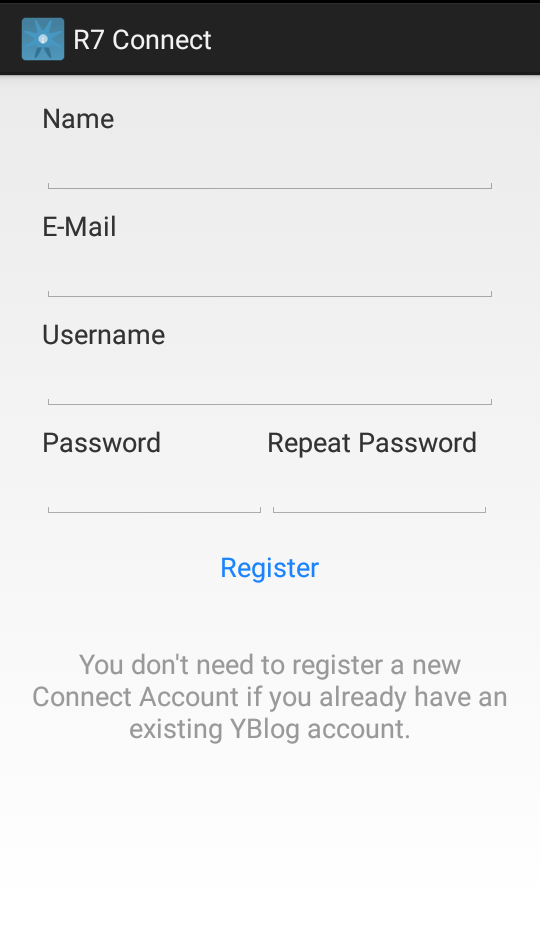
Enter your CONNECT Account details
After your initial selection, devices within range will be displayed by their serial numbers, so if you are able to see several units, make sure you are connecting to the correct one.
Your device's serial number is a 4 or 6 digit number found the rear/underneath your device.
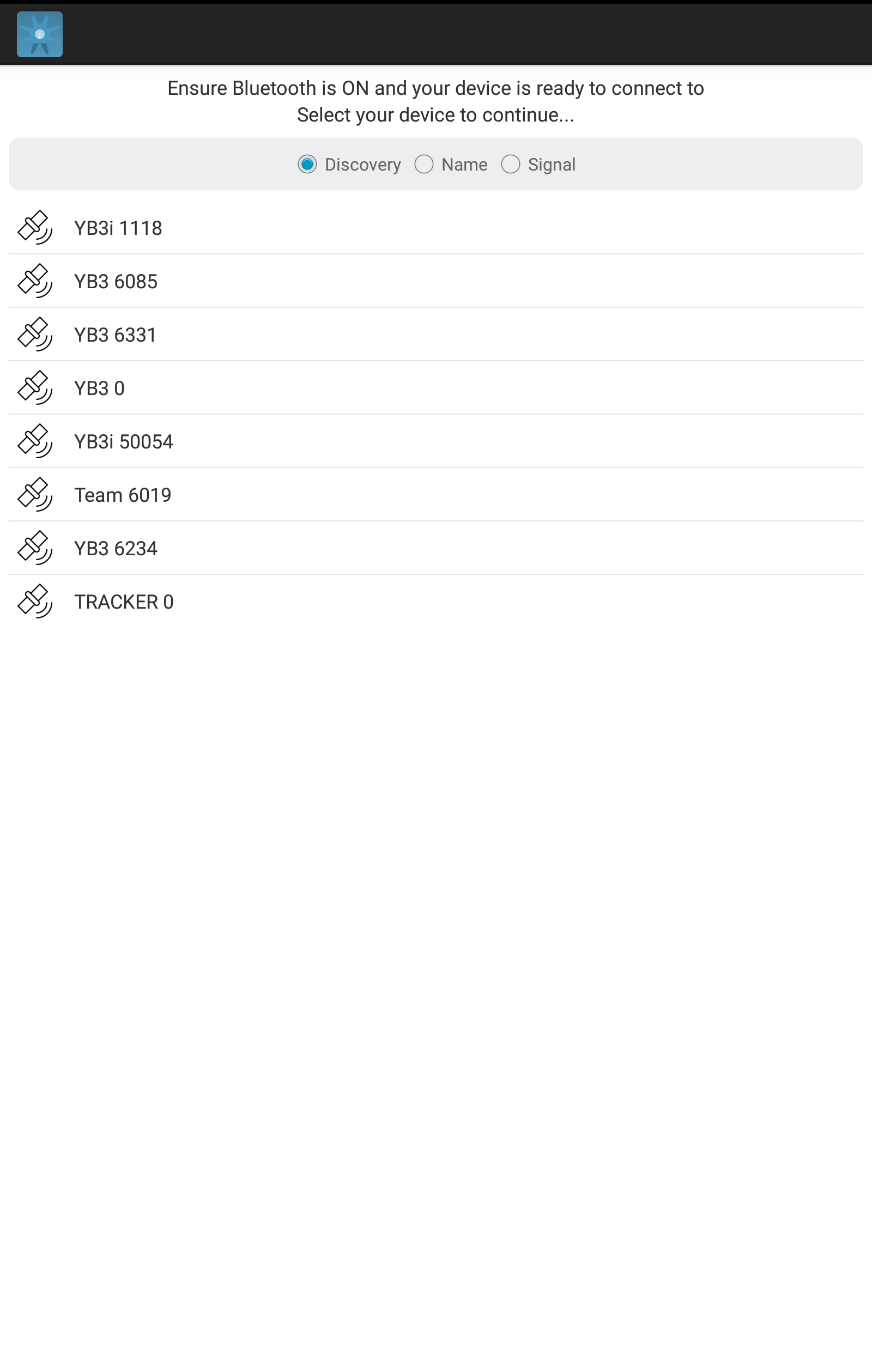
Device Setup
Enable Messaging
When using the CONNECT app for the first time, you'll need to select Enable Messaging from the main menu. The app will then ask for your username and password. Enter your Core/YBlog credentials and press Enable Messaging.
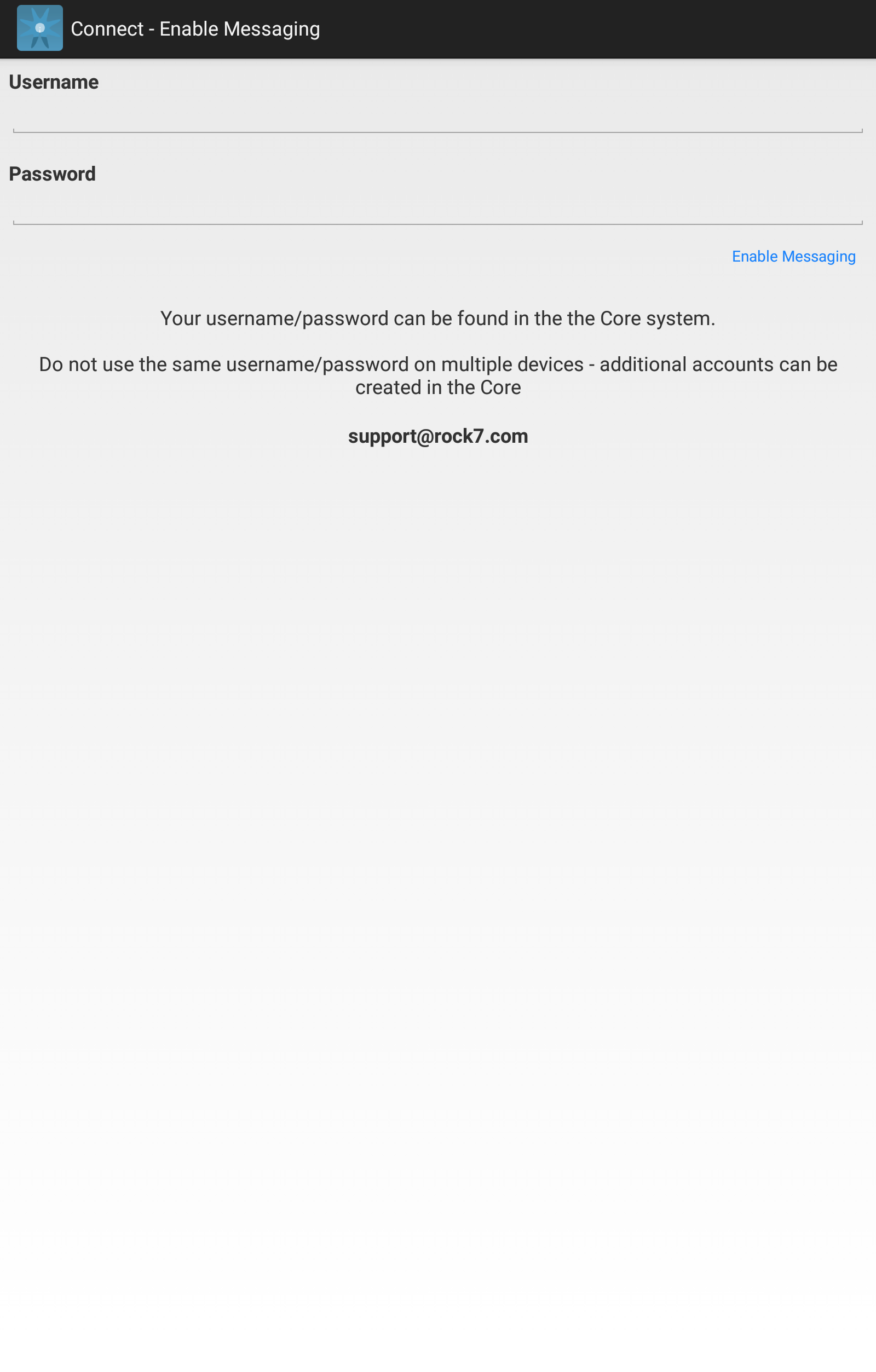
Enable Messaging
If your phone/tablet is connected to the Internet, the CONNECT app will come back immediately to let you know that activation was successful.
If you are activating your messaging account without access to the internet, the CONNECT app will send the request over satellite, and so may take up to 10 minutes to respond.
Updated almost 6 years ago
