User Interface and Orientation
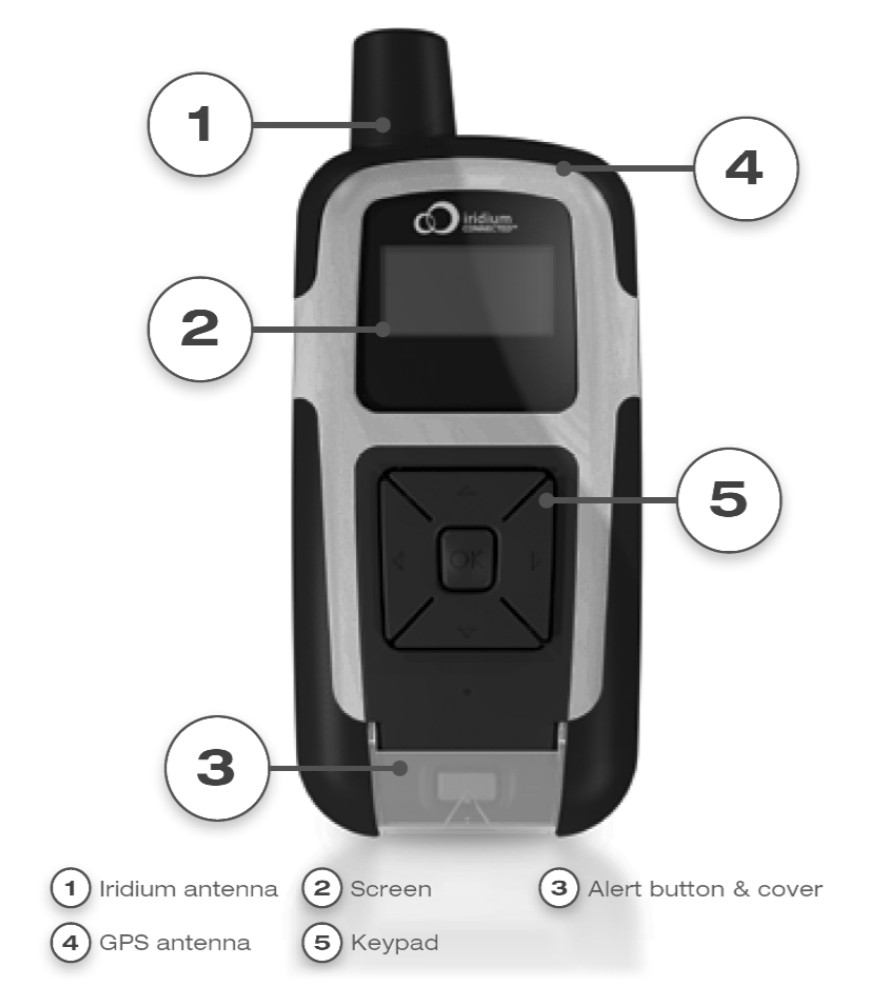
The RockSTAR
User interface
Out in the field, the RockSTAR can be controlled in two ways:
- Using the RockCONNECT App
- Using RockSTAR's integrated menu system
The user interface consists of a mono display (2) and 6 buttons - one alert button (3) and five navigation buttons (5).
The device is designed to be used in conjunction with either:
- YBlog system, designed for individual/consumer use.
- The comprehensive Core management system, designed for corporate use.
The behaviour of many features of your device, including the alert features, is configured by changing settings in integrated menu system, the RockCONNECT app or the YBlog/Core systems.
Orientation
Your RockSTAR is equipped with both Iridium (1) & GPS (4) antennas located at the top of your casing. For best results when in use, it is important to be mindful of the orientation of your device. To ensure a good satellite signal, the antennae should be clear of obstructions and have a clear view of the sky.
Examples of obstructions include a heavily wooded area, or the inside of a vehicle or building.
Environments such as these offer very little, if any, view of the sky. In these instances, it would be best to reposition your device so that it can have a clear view of the sky, such as in a clearing, on the dashboard or rear window of a car or on a windowsill.
Once switched on, your device will try to obtain a GPS signal. The time taken to obtain a signal will vary from few minutes when the device has never/seldom been used, to few seconds when the device is regularly used.
Updated about 6 years ago
