Display Settings and Config Profiles
Editing a Tracker's Display Settings
You may wish to adjust the way the tracker is displayed onscreen. To do this, click on the cog to the right of your tracker's name and select Edit Tracker.
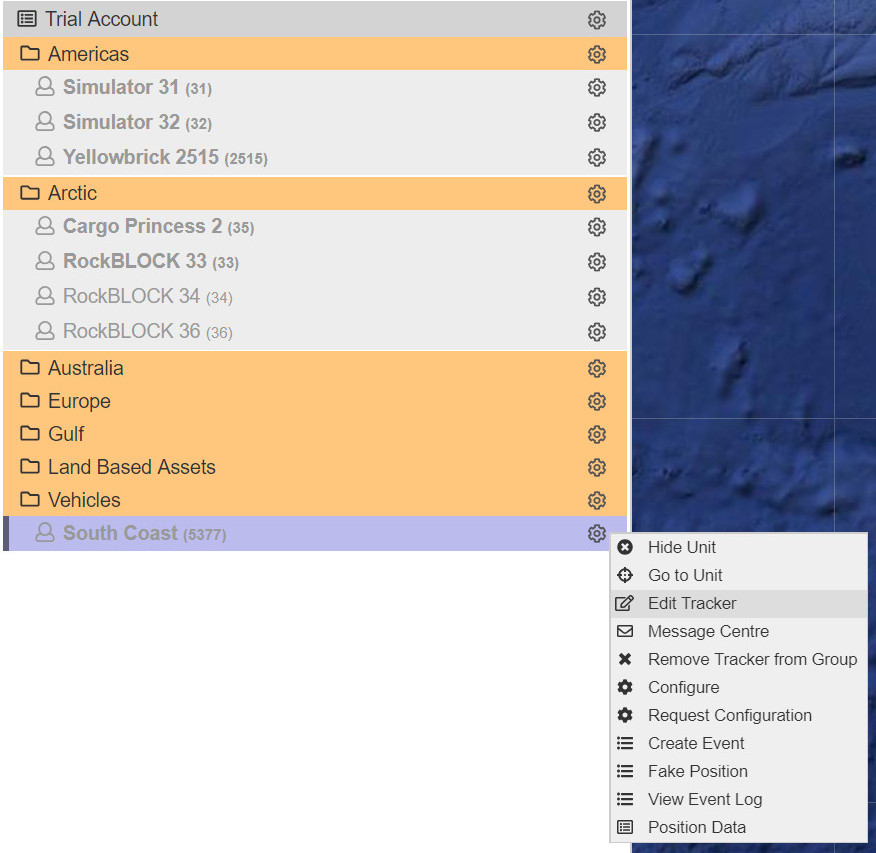
Edit Tracker Menu
The Edit Tracker menu allows you to edit tracker information such as:
- Name
- Marker Number
- Colour
- Maximum Speed Threshold
- Notes
- Email Address
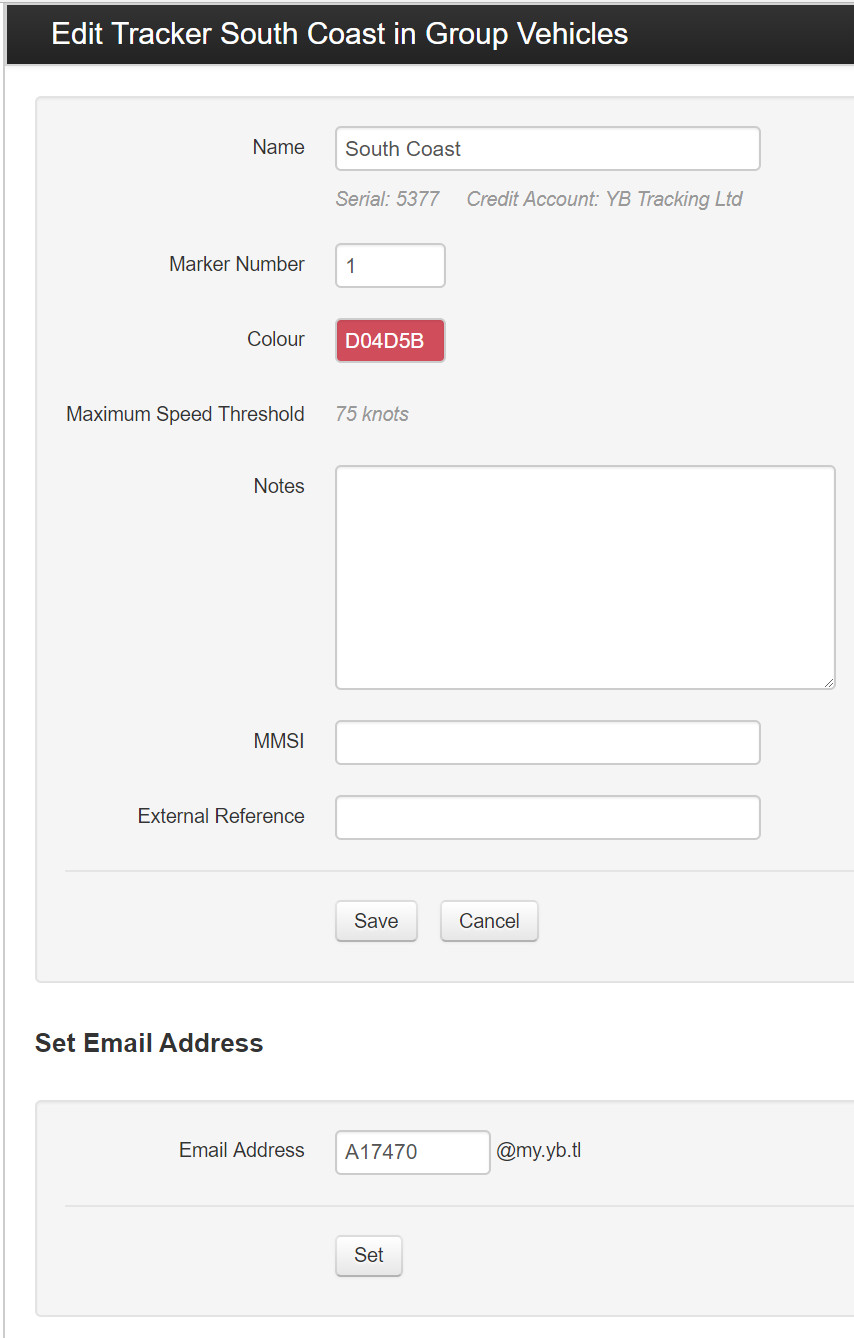
Edit Tracker Options
Editing a Tracker's Configuration Profile
Each tracker's configuration profile can be changed from the Core by clicking on the cog next to your tracker's name and selecting Configure
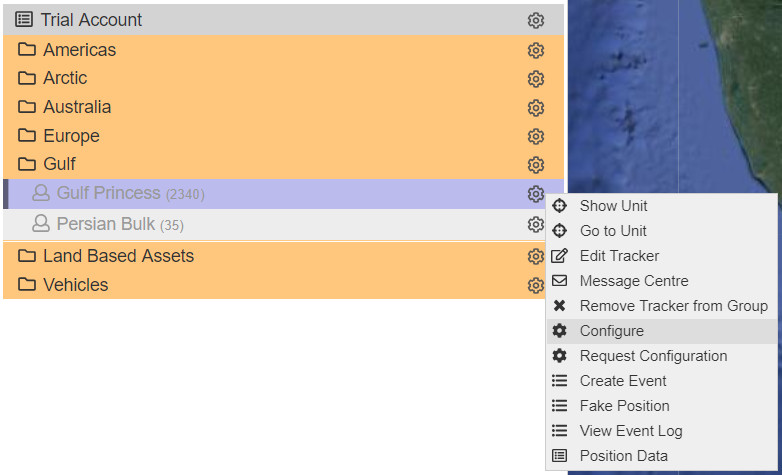
Configure Tracker
Load Saved Profile
Previously saved configurations can be loaded from the Load Configuration Profile drop-down menu found at the top of the screen.

Load Saved Profile
Debug Info
Before contacting support, please have the basic debugging information from your tracker handy. It is found below.
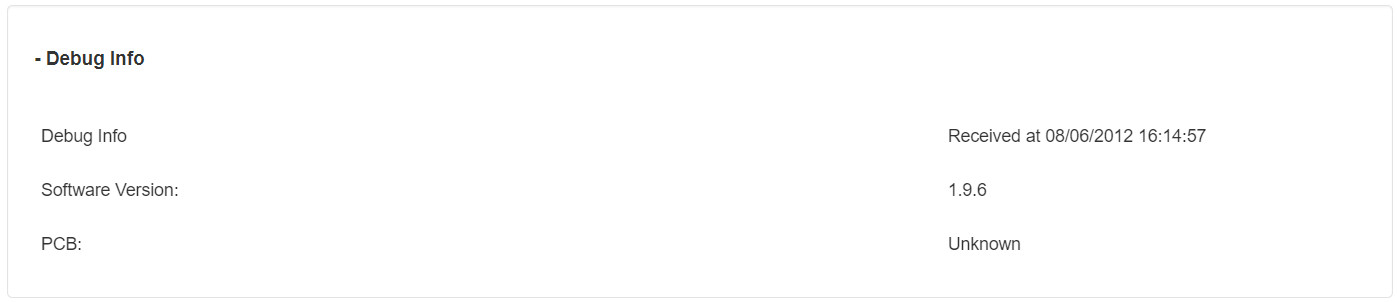
Tracker Debug Information
Tracking Settings
Your Tracking Settings can be defined in these drop-down menus. For a brief description of each entry, please see Tracking : Features and Options
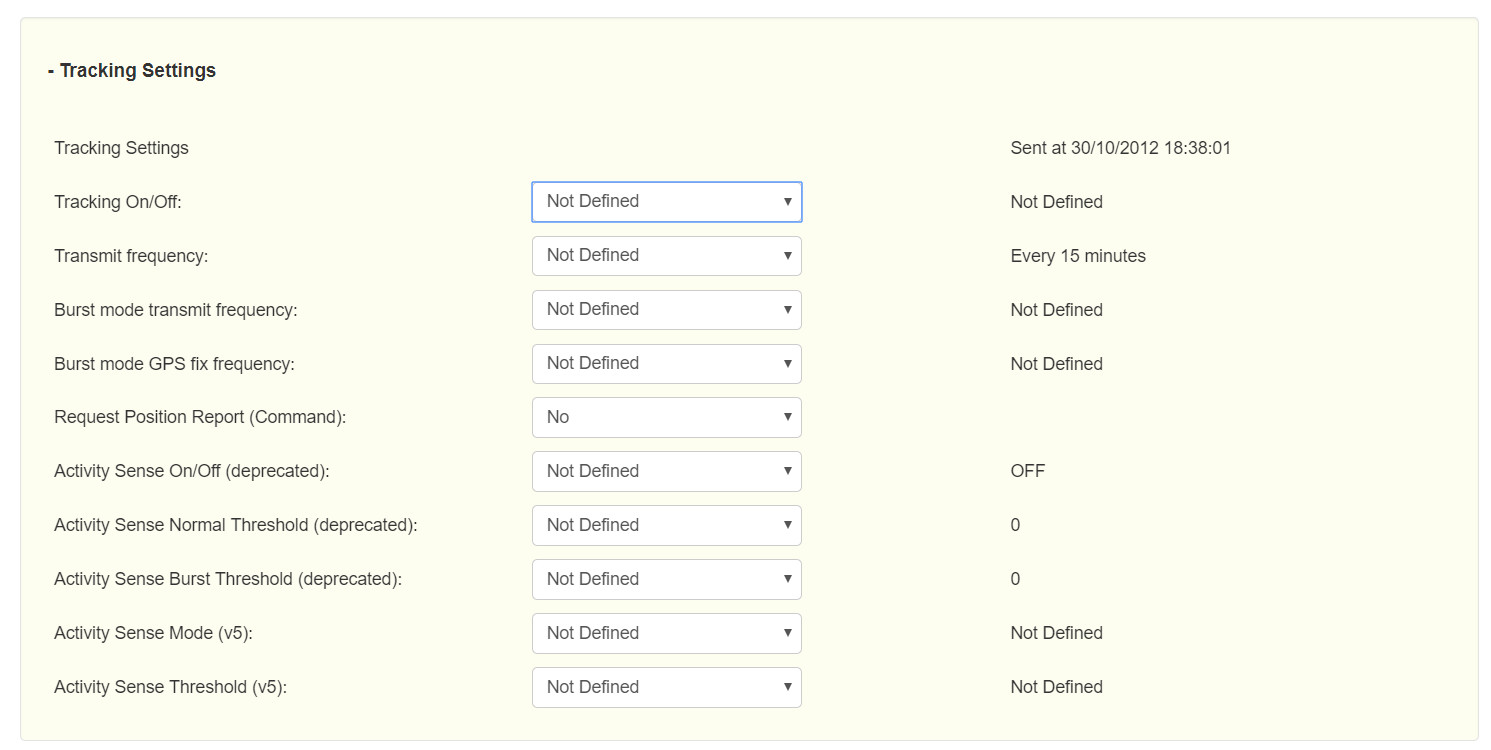
Edit Tracking Settings
Mailbox Settings
Your Mailbox Settings can be edited in these drop-down menus. For a brief description of each entry, please see Tracking : Features and Options
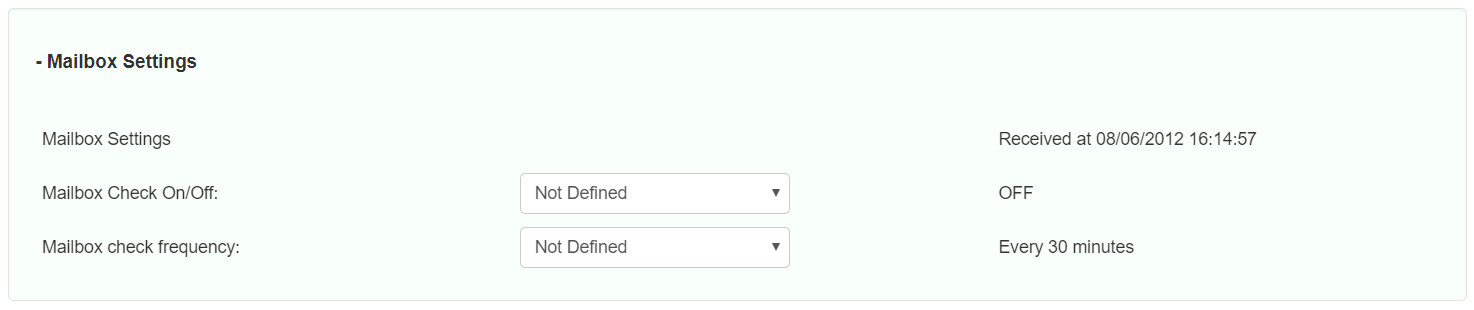
Edit Mailbox Settings
Alert Settings
Your Alert Settings can be edited in these drop-down menus. For a brief description of each entry, please see Tracking : Features and Options
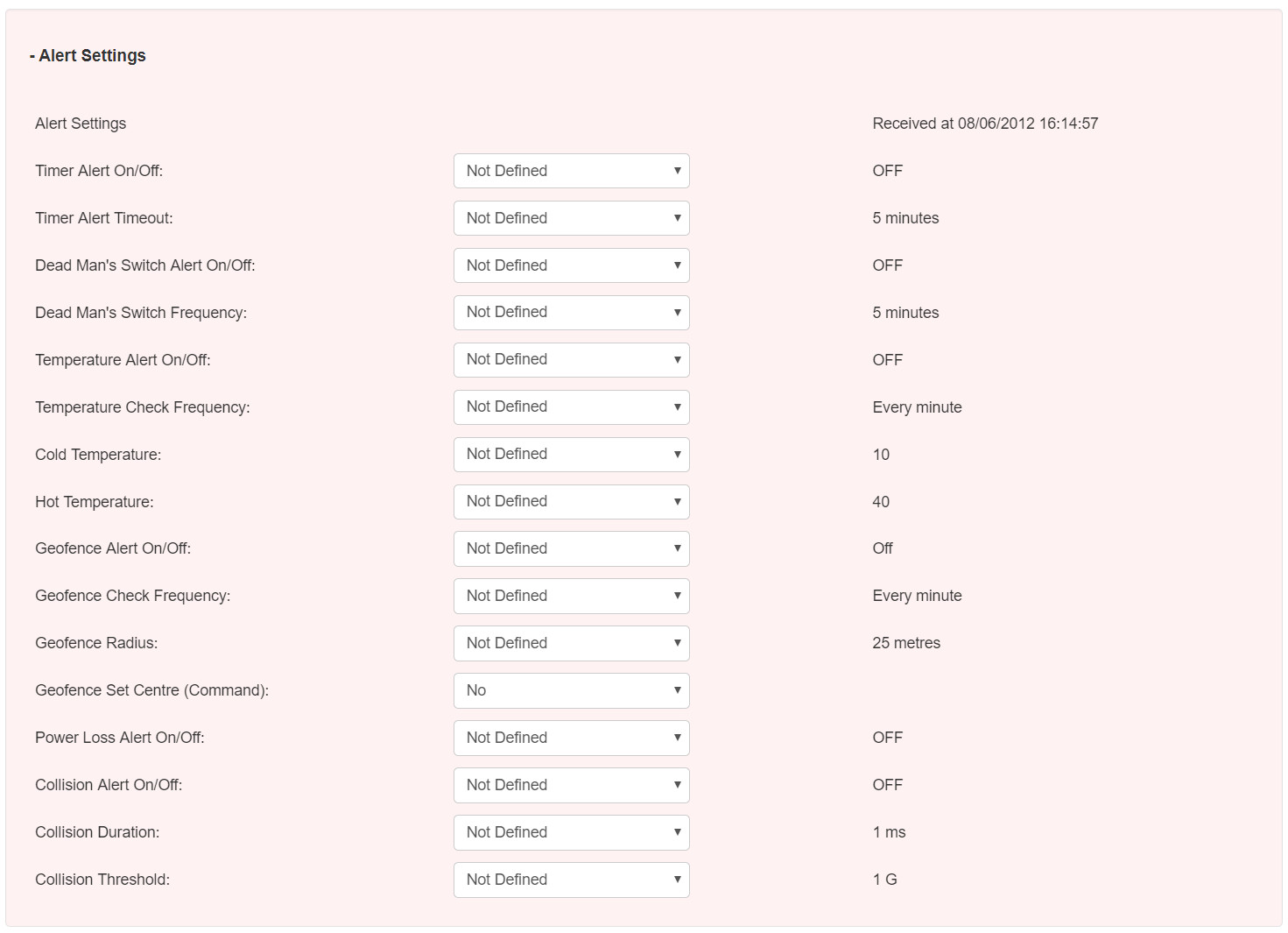
Edit Alert Settings
Bluetooth Settings
Advanced Bluetooth Settings can be edited in these-drop down menus.
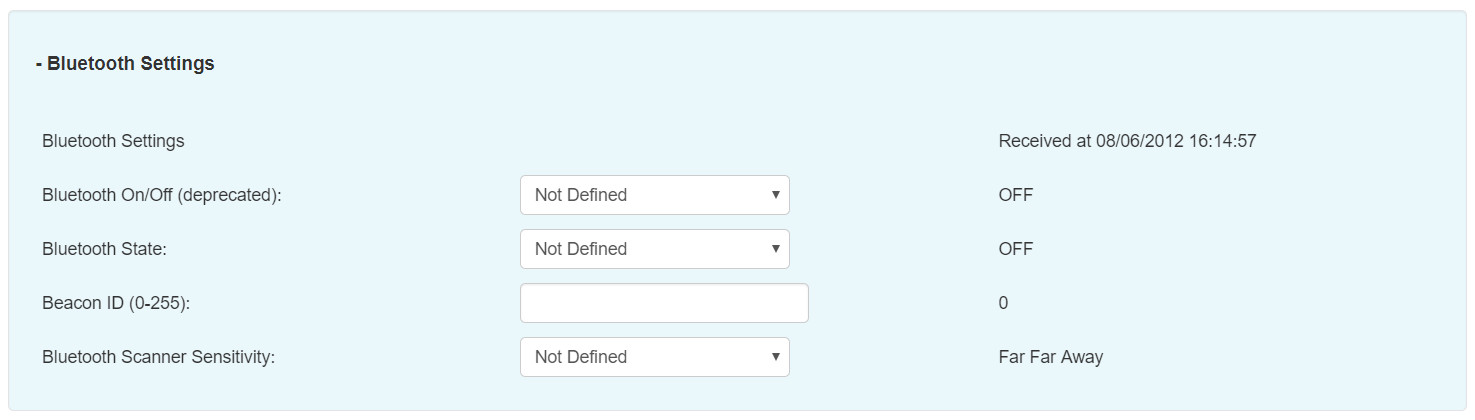
Edit Bluetooth Settings
System Settings
Your System Settings can be edited in these drop-down menus.
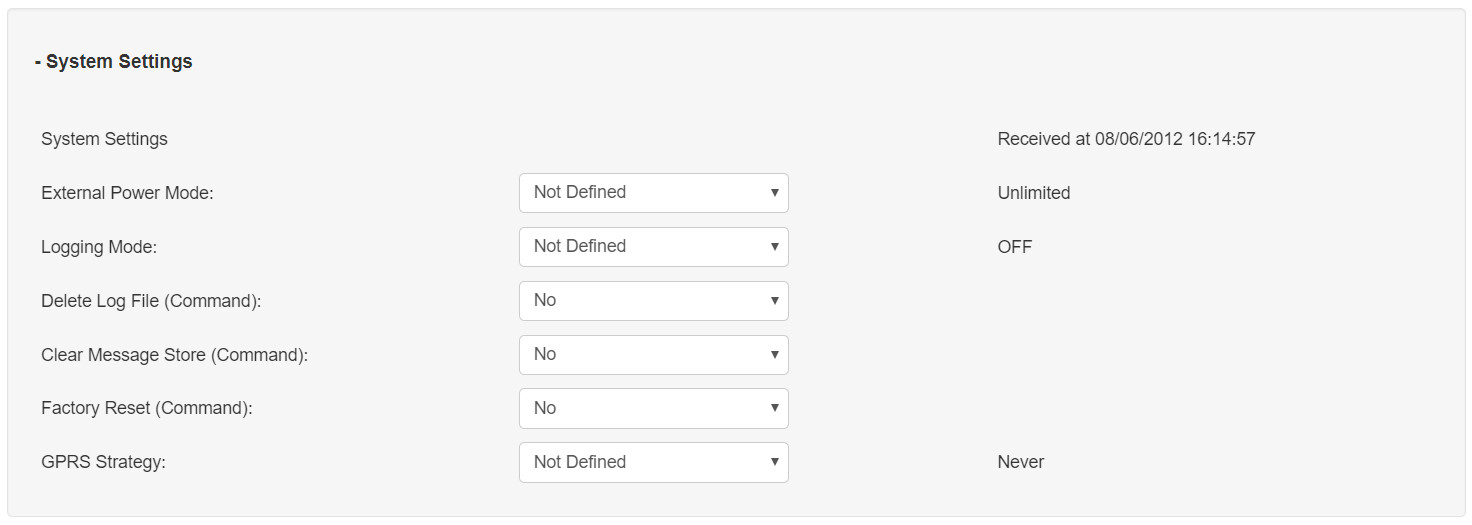
Edit System Settings
GPS Settings
Your GPS Settings can be edited in these drop-down menus. For a brief description of each entry, please see GPS Settings and Options
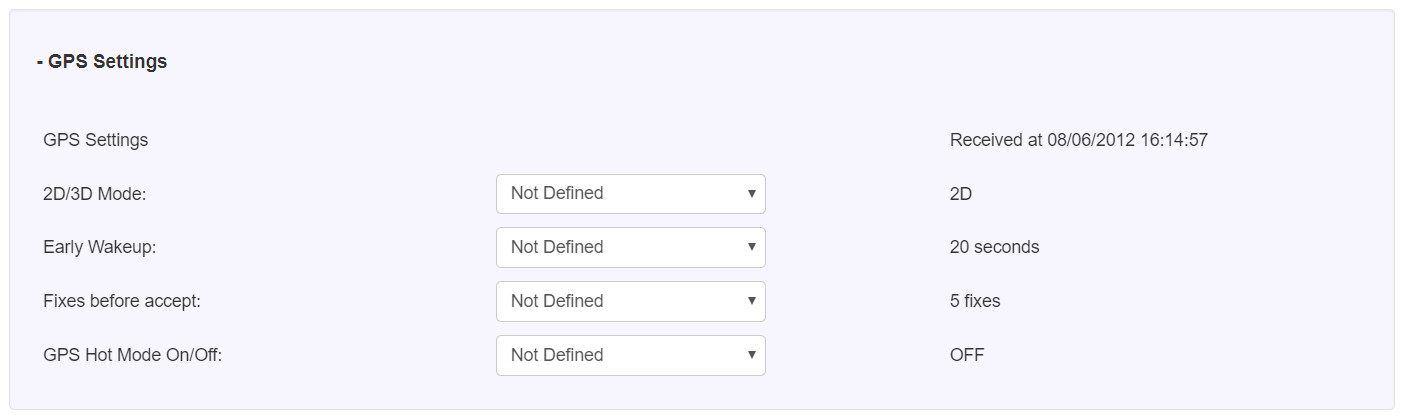
Edit GPS Settings
GPS Logging Settings
Your GPS Logging Settings can be edited in these drop-down menus.
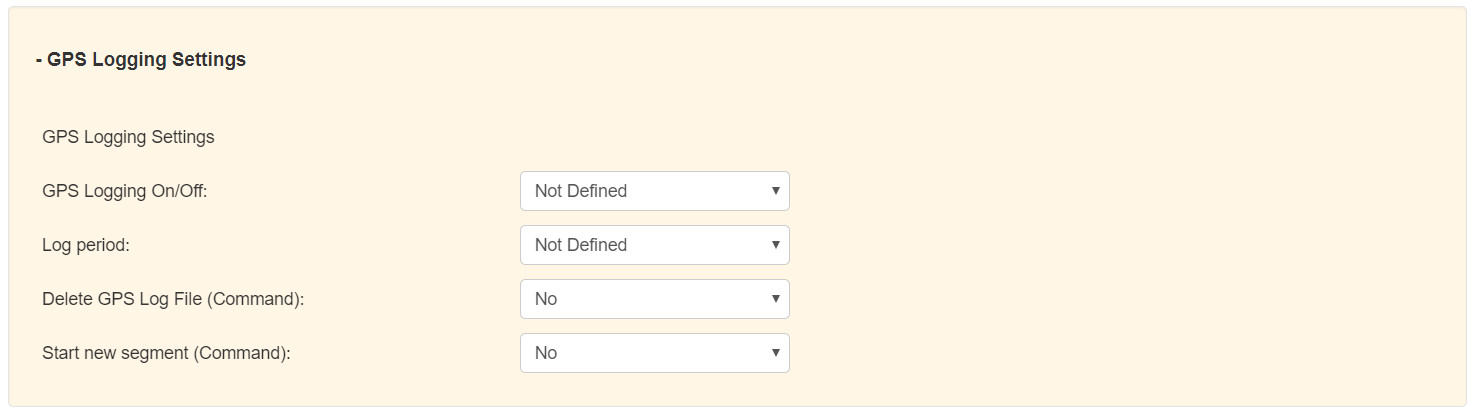
Edit GPS Logging Settings
Screen Lock Settings
Your Screen Lock Settings can be edited in these drop-down menus.
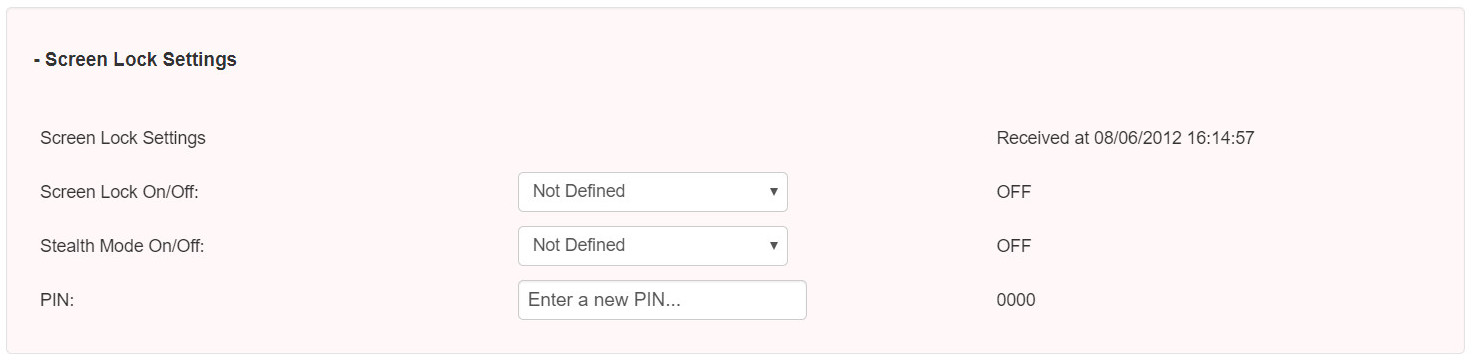
Edit Screen Lock Settings
Send Configuration Command
When you are ready to send a new configuration command to the tracker, press the Send Config Command button.

Send Config Command
Save Configuration Profile
You can save the current configuration profile by typing in a name and clicking on Save on the right of the text box.

Save Configuration Profile
Once loaded, you can delete the current profile by clicking on the Delete the Configuration Profile button.

Delete Configuration Profile
Updated about 5 years ago
